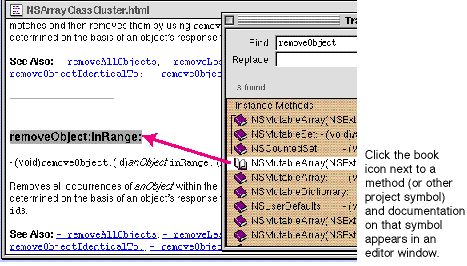New to Cocoa Development?
|
New to Cocoa Development? |
|
"How do I get started?"
Inside Mac OS X:
System Overview
Describes the features, organization, and services available on Mac OS X. It also offers a high-level overview of the architecture of Mac OS X, and how to best take advantage of this design (PDF).
Developing Java Applications:
A Tutorial
Demonstrates how to develop Cocoa Java applications and 100% Pure Java applications using Project Builder and Interface Builder.
"What's in the core Cocoa frameworks?"
To get an idea, read:
Introduction to Foundation
Introduction to the Application Kit
"What about Objective-C?"
Objective-C is the native Cocoa language. It is an elegant and powerful language, yet one that is simple and easy to learn. Object-Oriented Programming and the Objective-C Language describes the grammar of Objective-C and presents the concepts behind it
"Where do things go in the file system?"
The chapter The Desktop and the File System (PDF) in Inside Mac OS X: System Overview describes the names, locations, and typical contents of the standard directories for system, local, and network files.
"How do I get help when I run into problems?"
When you need a question answered while working on a project, you can browse the reference and conceptual documentation. But the development environment also gives you a couple of quick ways to locate information.
Click to Find Out

To get descriptions of menu commands, fields, buttons, or other areas of Project Builder, click the question-mark button ("Click to Find Out"), which is located on Project Builder's tool bar. Note: In Interface Builder, you press Shift-Option to get the Help cursor.

The cursor becomes a question mark. When you click an object on the user interface, a summary of that object's function appears underneath the cursor.
You can also Help-click a method or other symbol selected in the code editor:
Help-clicking on a project symbol initiates a search, via the Project Find panel, for the definition of the symbol in the header files and for associated reference documentation.
Searching for Project Information
With the Project Find panel you can quickly locate the definitions of and the references to symbols in your project, and you can obtain documentation on specific Cocoa symbols.

To open the Project Find panel, click the magnifying-glass button on the tool bar.
Instead of typing the symbol in the Find field, you can Help-click it in the code editor.
Once you've searched for definitions of Cocoa symbols, you can access reference documentation from the Project Find Panel. Just click a book icon.